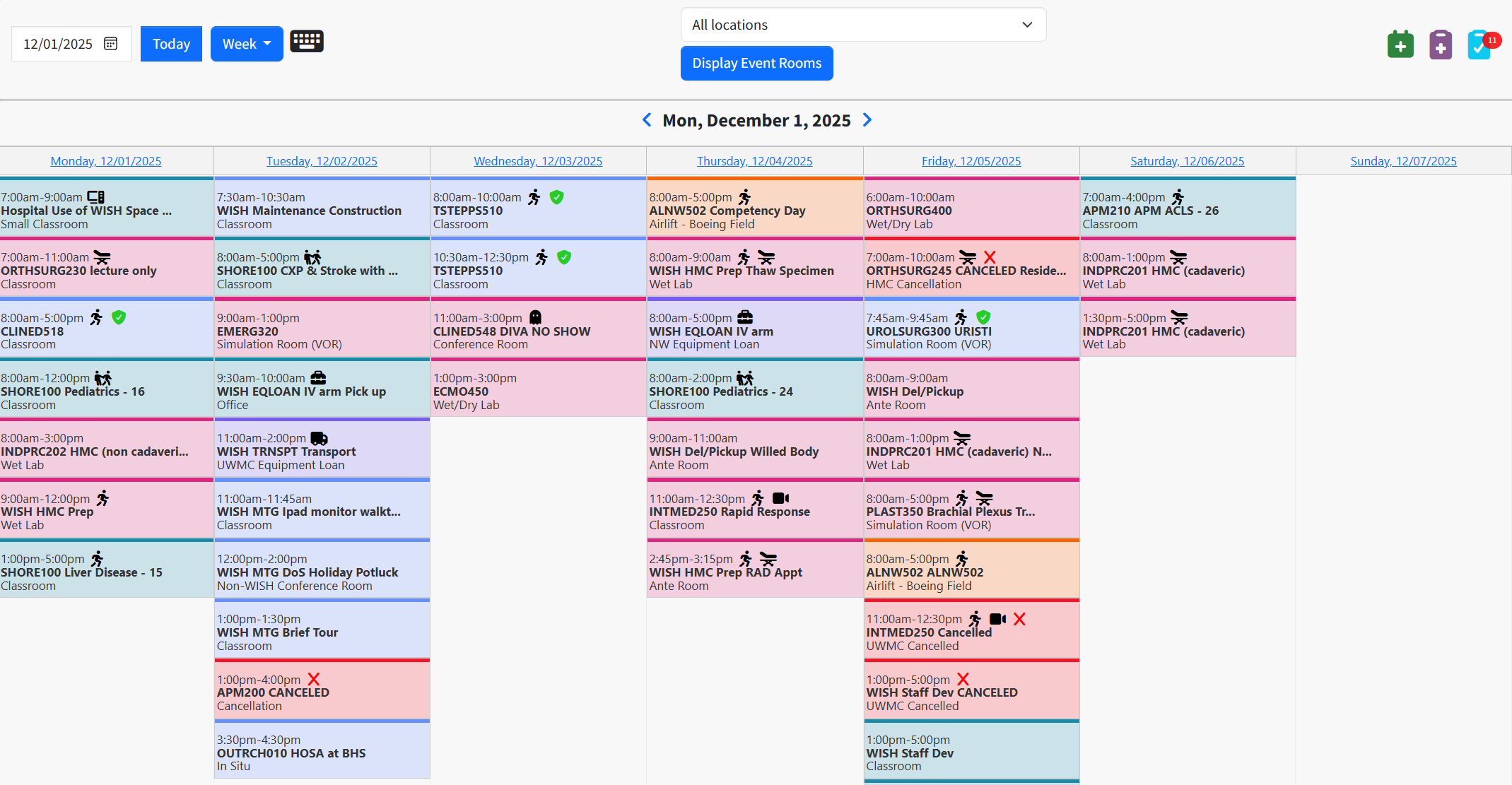WISHTrack
WISHTrack is WISH’s online information management system for program data and resource needs. The latest version of WISHTrack was launched in Summer 2024, and utilizes WISER’s SIMS 3.0 platform featuring capabilities such as online scheduling and equipment requests, course documentation, learner attendance and evaluations, as well as data management and reporting.
Annual Scheduling Window Opens Soon!
Recurrent bookings and course series for the following academic year (July 1, 2026 - June 30, 2027) will open for scheduling in January 2026.
The schedule will be open for online booking starting at NOON, on Monday, January 12th.
ACCESS REQUIREMENTS – Prepare!
Familiarize yourself with WISHTrack - Instructions for use of the online system will be made available via Info Sessions, Recordings, and User Guides.
Be Prepared - In order for courses to be available for request, both the requestor and the courses must be registered in the WISHTrack system prior to a request being made. If a course was held with WISH in the last 18 months, it will already have a WISHTrack Course ID, but if it’s a new course - you will need to complete a WISH Application for Resourcing (WISHApp) in order to be assigned a WISHTrack ID.
A list of WISHTrack Course IDs can be found in the Course Catalog section of WISHTrack.
WISHTRACK USER SUPPORT
TRAINING VIDEOS
GETTING STARTED
-
Navigate to WISHTrack and select create account. You’ll receive an email to confirm that you are a new user.
-
New users or users needing to adjust permissions should email UWWISH@uw.edu or talk to the Lab Manager at your WISH Lab to update permissions. Correct permissions will allow you to interact with the administrative side of your course reservations, and allow for calendar subscription to your user specific activities via Outlook, Google Calendar, or another calendar app
-
You must first have course coordinator and/or course director permissions in order make schedule requests for the course, edit the curriculum, add learners to the course roster, and other course management. To connect courses to your account, email uwwish@uw.edu or contact your WISH Lab Manager or Lead Technician with the WISHTrack IDs needing to be linked. (All current WISHTrack IDs can be found in the WISHTrack Course Catalog)
NAVIGATING WISHTRACK
-
When you log into WISHTrack, the first page you land on is the dashboard. Any events that you are enrolled in (as a learner, instructor, or coordinator) within the next two weeks will show up here (you can change the dates to see reservations further out).
Each event will show the date, time, course abbreviation (WISHTrack ID), and the initial meeting room. To see and edit the details for the event, hit the event dashboard (the blue action icon).
In addition to the dashboard main section, you’ll also see two primary areas for navigating the site; the first is the left-hand column (the navigation panel) and the second is on the top-right of the page (section tabs).
-
From top to bottom:
WISH Logo: Clicking on the logo will direct you back to this page of the WISH website.
Your Name: This is your account section. From here, you can update your profile, change your password, view your upcoming events and manage calendar subscriptions.
Manage Courses: This section is where you can access all the courses with which you are affiliated. Unlike the dashboard, the my courses section has all the courses you have been assigned as a course coordinator or director, in addition to all courses you have enrolled in as a learner, instructor, or coordinator. Instead of showing just the events for these courses, this section is where you can edit the course itself.
-
From left to right:
Calendar: The calendar tab takes you to a current week view of all scheduled WISH activities across all locations. You can adjust your calendar to display by week, day, month, or agenda view, or navigate to dates in the future.
In the middle of the page, you can additionally select to view one WISH location at a time. Please note: the calendar defaults to showing only the initial meeting room, but by hitting the display event rooms button, you can see all rooms that are reserved for an event.
Course Catalog: The course catalog is the list of all courses offered by WISH. They are listed in alphabetical order, with the WISHTrack ID below the course name. If you click on the arrow to the right of the course name, you’ll see a list of upcoming dates for the course, the author, and the description. On the top right of the page is a drop-down menu called filter by category.
COURSE MANAGEMENT AND SCHEDULING REQUESTS
-
If your existing courses are connected to your account, they should be viewable under the My Courses section of the navigation panel.
Depending on your role, you will be able to take actions such as: edit course curriculum, view/update event rosters, extract data, assign roles, email participants, etc.
If you do not see your courses linked here, please contact uwwish@uw.edu to connect the appropriate WISHTrack IDs to your account.
-
Under the Manage Courses link on the navigation panel, the Schedule Request link is where you will make all your scheduling requests.
A course must be pre-established in the Course Catalog, and linked to the requestor’s account before it can be requested, so it is important to make sure all your courses are linked to your account prior to scheduling.
Requests can be made only for the current scheduling window. So please make sure you’re up to date on WISH policies to ensure you’re ready to schedule when the annual scheduling window opens.
For requests made through the WISHTrack platform: Early access to the AY25/26 Scheduling will open at Noon, on Monday, January 12, 2025.
The scheduling window for other requests made via email or spreadsheet will open at Noon on Monday, January 26, 2026.
-
Once a course request has been submitted it will appear on the Pending Requests page (under Manage Courses).
From this page you can view pending requests still under review, approved requests, and any requests WISH could not accommodate by toggling across the tabs at the top.
-
For courses that are repeated without modification to timing, equipment, set-up, or content: recurrent dates can be requested in a single scheduling request (by adding those specific dates to the recurrence box).
This does not include course series that include multiple WISHTrack IDs or with varying content session-to-session, as the course equipment and set-up requirements will be different for each session.
For questions relating to WISHTrack, please email: uwwish@uw.edu